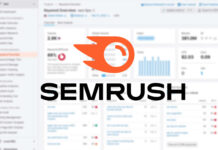To personalize your Windows experience, it’s more than just picking a desktop background. Whether you use your computer casually or for work, customizing your operating system to fit your preferences can really improve your daily routine. In this article, we will go over how to personalize Windows 11, focusing on desktop backgrounds, themes, taskbar settings, and personalization features.
Let’s start with the basics. Windows 11 offers a variety of customization options that allow you to make your laptop truly your own. Here are some key areas to explore.
Customize Your Desktop Background and Theme
To change your background, simply right-click on your desktop and select Personalize. You can choose from different wallpapers or even set your own custom image. When it comes to themes, you can explore pre-defined options or create your own by adjusting colors, sounds, and fonts.
Change Your Start Menu Layout
The Start button in Windows 11 is now centered on the taskbar. However, if you prefer the classic left-aligned position, you can easily change it by right-clicking on the taskbar, opening Taskbar Settings, and under Taskbar Behaviors, changing Taskbar Alignment to Left.
Set Your Power and Battery Settings
Make sure your device’s power settings match your needs by selecting the battery icon in the taskbar. You can adjust settings like sleep mode, screen brightness, and battery saver to optimize your usage.
Choose When to Get Notifications
Customize your notification preferences by selecting the notification icon in the taskbar. Manage which apps can send notifications and when you receive them to tailor your experience.
Select Your Account Profile Photo
Personalize your account by updating your profile picture. Open the Start menu, select your profile picture, then choose Change account settings to update your photo and make your account feel more personal.
Update Your System Storage Settings
Keep your device running smoothly by going to Settings > System > Storage. Optimize storage by removing temporary files and managing disk space to ensure your device performs at its best.
Personalize Your Device
Personalization is not just about looks, it’s about creating an environment that fits your preferences. Whether you like a minimalist style or vibrant colors, Windows 11 allows you to express yourself through customization.
By following these simple steps, you can truly make Windows 11 your own. Explore the options available and create a personalized experience that suits you. And remember, Microsoft is always there to support you along the way. Consider trying the Surface Pro 11th Edition and Surface Laptop 7th Edition to enhance your Windows journey. Visit the Microsoft Surface home page to learn more about our Surface devices.